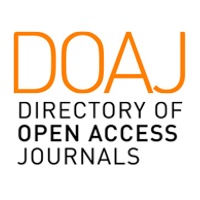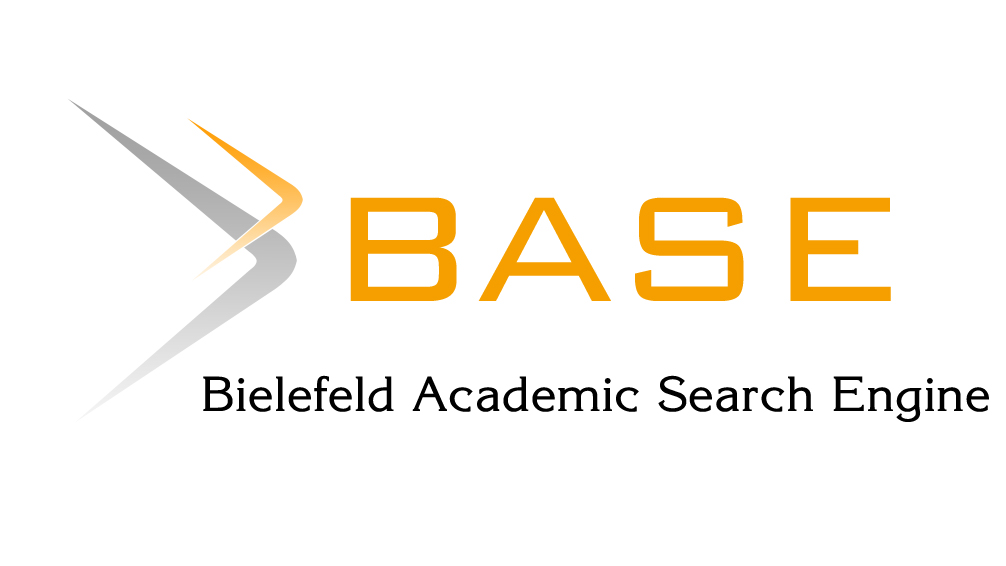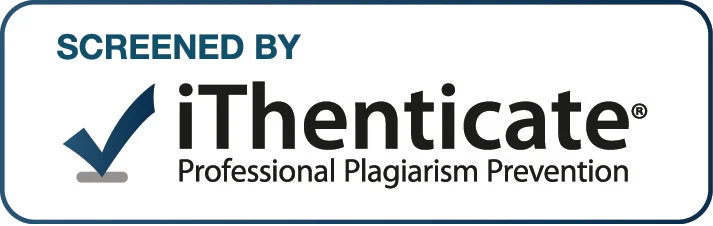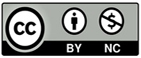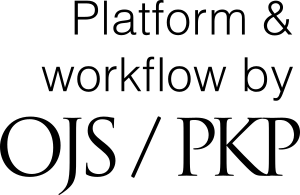ONLINE SUBMISSION GUIDELINE
I. ACCOUNT REGISTRATION
Step 1: Access the website of Tra Vinh University Journal of Science (TVUJS) at: https://journal.tvu.edu.vn
Click NEW SUBMISSION in the upper-right corner of the page.
Note: Skip this step if you already has an account on the online system of TVUJS.
Step 2: Fill in the following Profile form -> Click Register to create a new account. Fields marked with an asterisk (*) are fully required.
Step 3: After successful registration, a new window appears as below:
Click View Submissions, Make a New Submission, Edit My Profile or Continue Browsing to do the corresponding actions.
II. MANUSCRIPT SUBMISSION
Step 1: There are two options:
Option 1 (for first account registration): After successful registration, select Make a New Submission at new window.
Option 2: Access to: https://journal.tvu.edu.vn/ Click NEW SUBMISSION
>> Login
- In the new window: Click the user account in the upper-right corner of the screen -> click View Profile
>> Select Roles -> check the ☑ Author checkbox -> click Save.
- Click Submission on the left of the screen:
>> Click New Submission
Step 2: The window of Submit an Article will appear.
- In tab Start:
- In Section: Select Articles
- In Submission Requirements: Check (☑) the appropriate checkboxes
- In Comments for the Editor: Leave any comments related to the article to the editor (if any)
- Check the checkbox “Yes, I agree to have my data collected and stored according to the Policy Statement”.
Click Save and Continue button to move to the next steps after completing the above sections.
Step 3: Upload the submission manuscript to the system
In tab Upload Submission File -> Select “Upload File” to upload the manuscript.
Then, click Continue to move to the next steps.
Step 4: Click Save and Continue to move to the next steps
Step 5: In tab Enter Metadata, complete all the relevant fields:
- In Title: name of the article
- In Subtitle: subtitle of the article (if any)
- In Abstract: a concise summary of the article
- In List of Contributors: list of authors (click Add Contributor on the right of the screen to fill in authors’ information)
- In Type: file type of the article (Word, LaTeX,...)
- In Keywords: keywords of the article
- In References: list of references cited in the article
Click Save and Continue to move to the next steps after completing the above sections.
Step 6: In tab Confirmation -> Click Finish Submission
To finish the submission process, click OK in the following confirmation screen.
A notification of successful submission will appear on the screen as below:
* In case of forgetting login password, reset your password by following these steps:
Step 1: Click LOGIN -> Then, click Forgot your password? to reset the password.
Step 2: Enter the registered email address and click Reset Password button.
The system will send a confirmation to your email as notice below:
Step 3: Check your email and click Reset my password link to receive information of username and password.
Step 4: Enter the received username and password to log in to the online system of the Journal. The password should be change after successful login.
III. MANUSCRIPT TRACKING
To track the status of the submitted manuscript, log in to the Journal’s online system -> Select tab My Queue.
1. REVISION
After receiving revision request email from the Journal’s online system -> log in to the Journal’s online system -> click on the manuscript title as follows:
2. Pre-review discussion (if any)
If the submitted manuscript needs to be modified before it can be sent to the reviewers, the Journal will send the revision request to the author.
- Click Pre-Review Discussion to see detailed requirements from the Journal;
- After you have finished modifying the article, click Add discussion on the right of Pre-Review Discussions tab.
- Add discussion window appears:
+ Enter information in relevant fields
+ Click Upload file to upload the modified article
+ Click OK to complete the uploading
3. Revising the manuscript according to reviewer’s comments (if any)
The Journal will send reviewer’s report to the corresponding author via email. The author will revise the submitted manuscript (if any) as follows:
Step 1: Log in to the Journal’s online system.
Step 2: Click on the title of the manuscript as below:
The status of the review process displays as follows:
+ In section Round 1 Status: Awaiting revised article submission from the author
+ In section Reviewer’s Attachments: Files related to the review process uploaded by the reviewer.
Step 3: Upload the file of revised manuscript and the file of response letter to reviewer (if any) to the online system of the Journal in section “Revision”.
Step 4: Click Upload File -> the Upload Review File window appears -> do the same task as to submit the manuscript.
To complete the uploading, Click Continue, the screen will display as below.